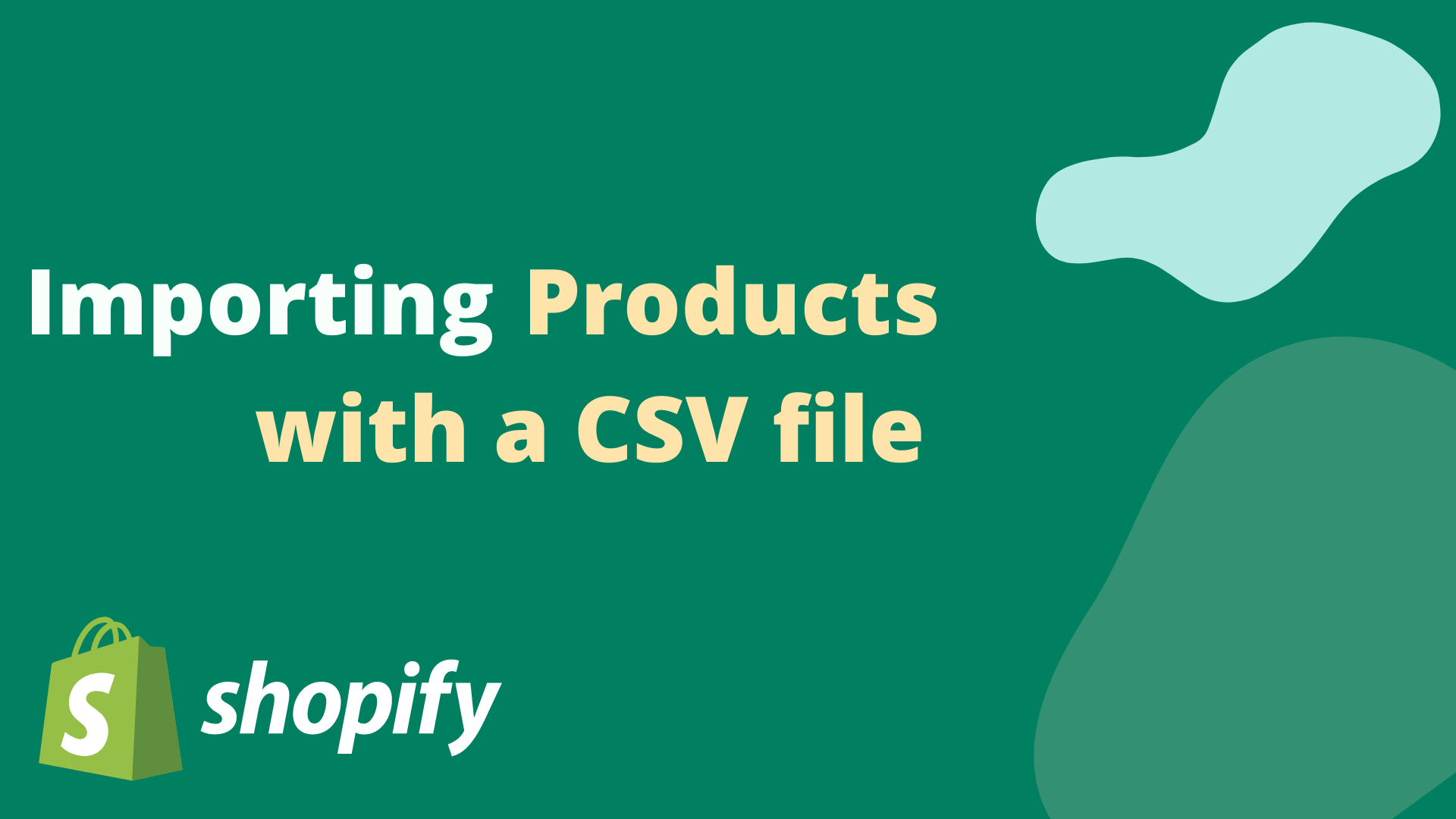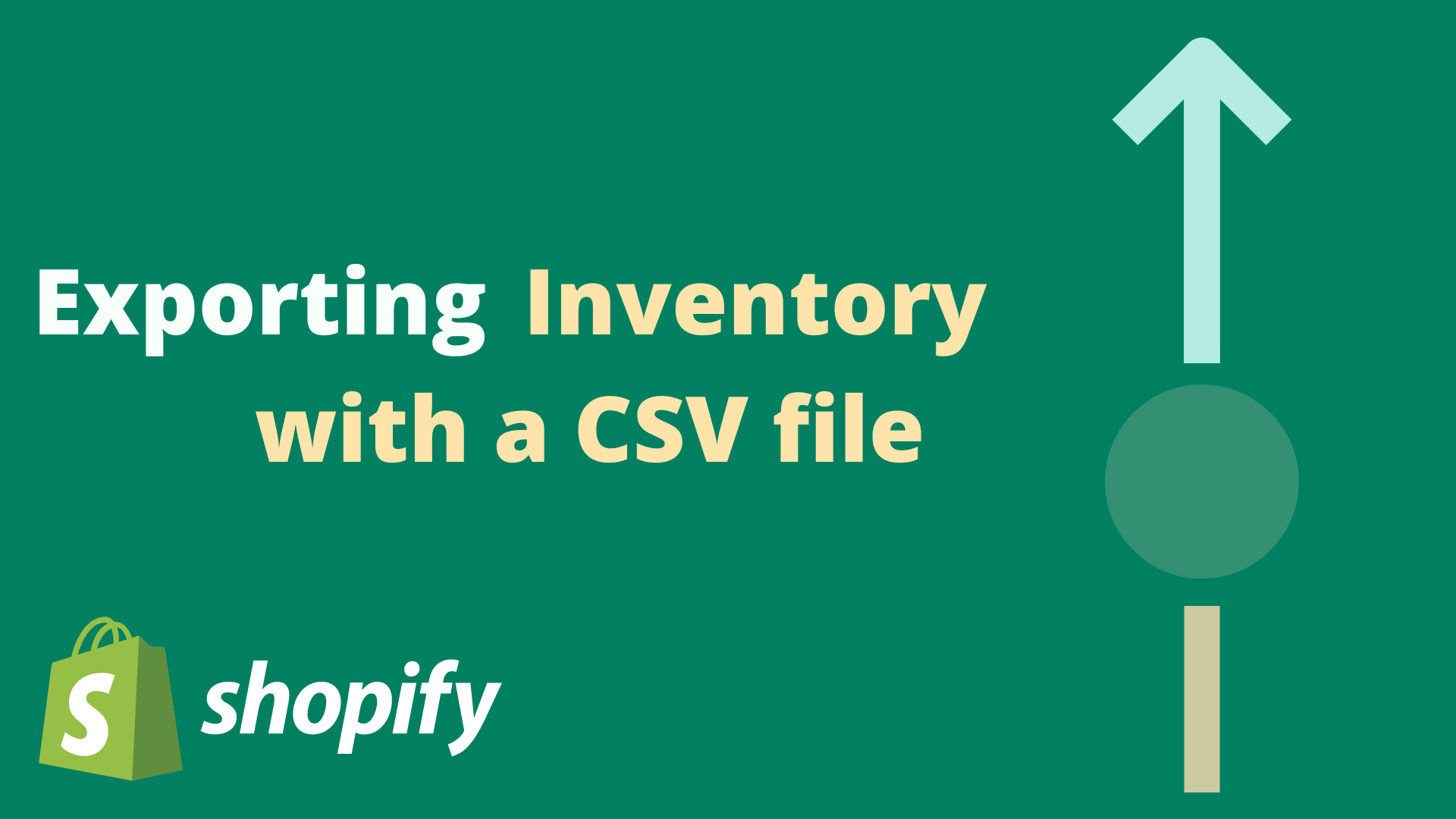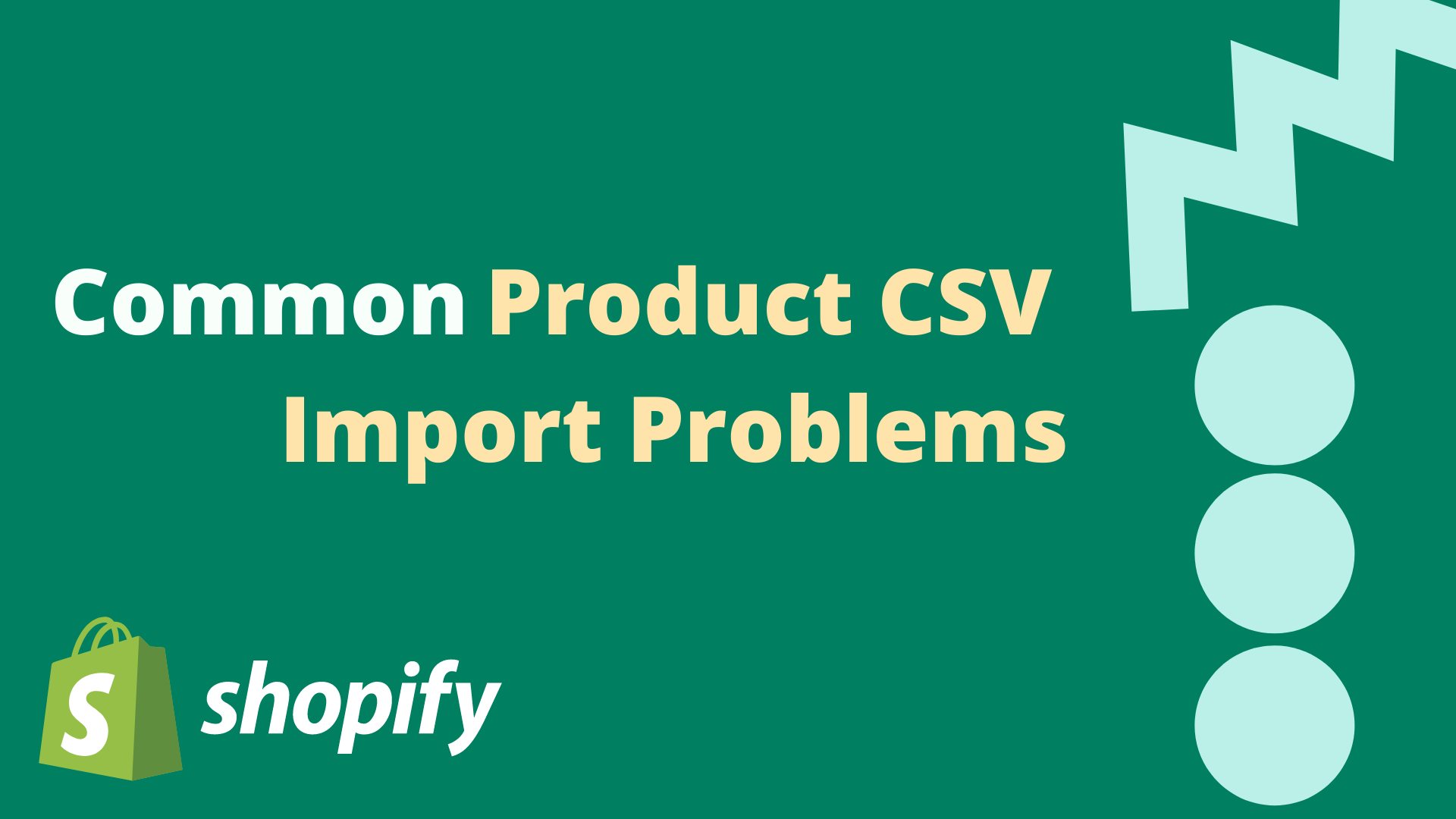How To
Import to Shopify from Scout
After uploading your Scout inventory.csv file, download the available Products.csv and Inventory.csv files. Inside the Products.csv file, make sure to edit the "Variant Price" column to price your products. Then, go to your Shopify dashboard and import the Products.csv file under the "All Products" tab. Lastly, open the Inventory.csv file and replace 'INSERT YOUR STORE LOCATION HERE' with the name of your Shopify store location. Import the Inventory.csv file under the "Inventory" tab to complete the process.
Importing Products.csv
This file should be uploaded first and will import products to your Shopify store but will not adjust the inventory quantity. To set prices on your products, open this file and edit the "Variant Price" column before importing to Shopify
Importing Inventory.csv
This file should be uploaded last and will import inventory quantity levels for products that already exist in your inventory. To add inventory quantity to your products, open this file and replace "INSERT YOUR STORE LOCATION HERE" with your Shopify store location.
Helpful Articles
Helpful articles from the Shopify Help Center.